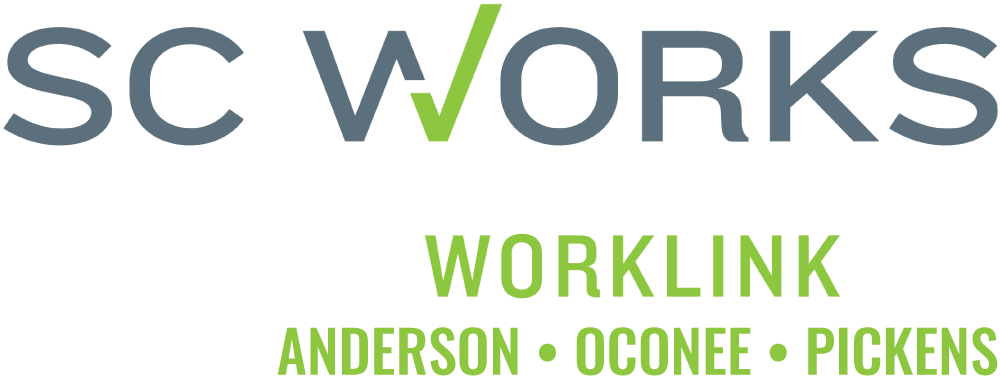Worklink is committed to ensuring that its site is accessible to all users. If you encounter a problem accessing WorklinkWeb.com or would like to provide feedback, please email us from the contact page. These guidelines are based on federal requirements outlined in Section 508 (the “Electronic and Information Technology Accessibility Standards,” authorized by the Architectural and Transportation Barriers Compliance Board) as well as recommendations of the World Wide Web Consortium (W3C).
Site Layout
This site has been designed with existing accessibility recommendations and standards in mind. To ensure complete accessibility to all users, this site uses a three-column flexible approach with all global navigation exposed. High-contrast dark text on a light background is used for better readability.
Alt-Text Tags
Most images on this site are accompanied by a brief alt-text tag that identifies the image or its function. If you are using a graphic browser, alt-text tags are visible only if the browser’s automatic image-loading feature is turned off.
Hyperlinks
Text hyperlinks are written so that they make sense when read out of context.
Tables
Some layout tables are used on this site. However, all content makes sense when the page is linearized. Where tables are used for the presentation of data, table cells are associated with headers to facilitate navigation with screen readers. Also, each data table has a summary that provides additional information about the table’s contents.
Skip Navigation
Each page on the site begins with a “skip navigation” link. Choosing this link moves the user directly to the main content of the page, bypassing the long list of navigational links which appears on every page. This permits faster and easier navigation for those using screen readers or for anyone using the keyboard rather than a mouse to navigate the site.
Web Accessibility Help
There are actions you can take to adjust your web browser to make your web experience more accessible.
I am blind or can’t see very well
If you have trouble seeing web pages, the World Wide Web Consortium (W3C)(link is external) offers tips for optimizing(link is external) your computer and browser to improve your online experience.
- Use your computer to read web pages out loud(link is external)
- Use the keyboard to navigate screens(link is external)
- Increase text size(link is external)
- Magnify your screen(link is external) (scroll to “Using Additional Tools”)
- Change background and text colors(link is external)
- Make your mouse pointer more visible(link is external)
I find a keyboard or mouse hard to use
If you find a keyboard or mouse difficult to use, speech recognition software such as Dragon NaturallySpeaking(link is external) may help you navigate web pages and online services. This software allows the user to move focus around a web page or application screen through voice controls.
I am deaf or hard of hearing
If you are deaf or hard of hearing, there are several accessibility features available to you.
Transcripts
A text transcript is a text equivalent of audio information that includes spoken words and non-spoken sounds such as sound effects.
Captioning
A caption is transcript for the audio track of a video presentation that is synchronized with the video and audio tracks. Captions are generally rendered visually by being superimposed over the video, which benefits people who are deaf and hard-of-hearing, and anyone who cannot hear the audio (e.g., when in a crowded room). Learn how to turn captioning on and off in YouTube.(link is external)
Volume controls
Your computer, tablet, or mobile device has volume control features. Each video and audio service has its own additional volume controls. Try adjusting both your device’s volume controls and your media players’ volume controls to optimize your listening experience.